Things you need to download before you do this:
Any 32-bit version of Program Manager (The last working version, 5.1 is in Windows XP Service Pack 1)
Shell32.dll from Windows NT 3.51 Service pack 5, If you cannot find a newer version of Program Manager, this version works (download here)
All of the files available for download on this website. It has you download Window NT Service Pack 6, that version of Program Manager works as well.
Making it all work:
Download all of the files on the site listed above, replace that site's shellwr.dll with the Shell32.dll you got from NT 3.51 Service pack 5. Follow the instructions on that website, and get yourself a functioning version of File Manager. Move you're now functioning winfile.exe to another directory, then rename progman.exe to winfile.exe and run that website's wfrevive.exe again, change Program Manager's name back progman.exe. Copy Winfile.exe, progman.exe and all of their support DLLs to %windir%\System32 directory
Congratulations, you should now have a fully functional Program Manager and File Manager. Some icons may not show up properly and if you go to Help-> About Program Manager it will use the Windows NT 3.51 about screen and report the copyright date as 1995. You will have to manually create the Program Groups and program items, however, you can drag and drop programs into their groups
More Information:
If you want to use Program Manager as the default shell in Windows, start Regedit, go to HKEY_CURRENT_USER\SOFTWARE\Microsoft\Windows NT\ CurrentVersion\Winlogon and change the shell variable from explorer.exe to progman.exe. If you do this, items in the Startup program group will automatically run when you turn on the computer and you will be able to log off and shutdown from program manager.
NOTE:
I am not using Windows 7 anymore, I am using XP again, this topic is here for instruction only
Another Note- October 24, 2010:
My mother recently bought a new laptop with Windows 7 64-bit. Program Manager works fine on it, I have not tried setting it as the default shell though. As Program Manager is a very old 32-bit program with it's own icon rendering system built in, it does not recognize icons in 64-bit exe and dll files in Windows 7, interestingly enough, though, it can read icons from 16-bit programs without any trouble.
Yet another note, March 3, 2012
It works quite flawlessly under the Windows 8 Customer Preview as well, and is a hundred times better than that awful Metro UI. It actually looks really nice with the title bar text centered again, and the desktop background is almost the same color as Windows 3.51 default. Some icons don't show up right, but that problem existed in Windows 7 too.
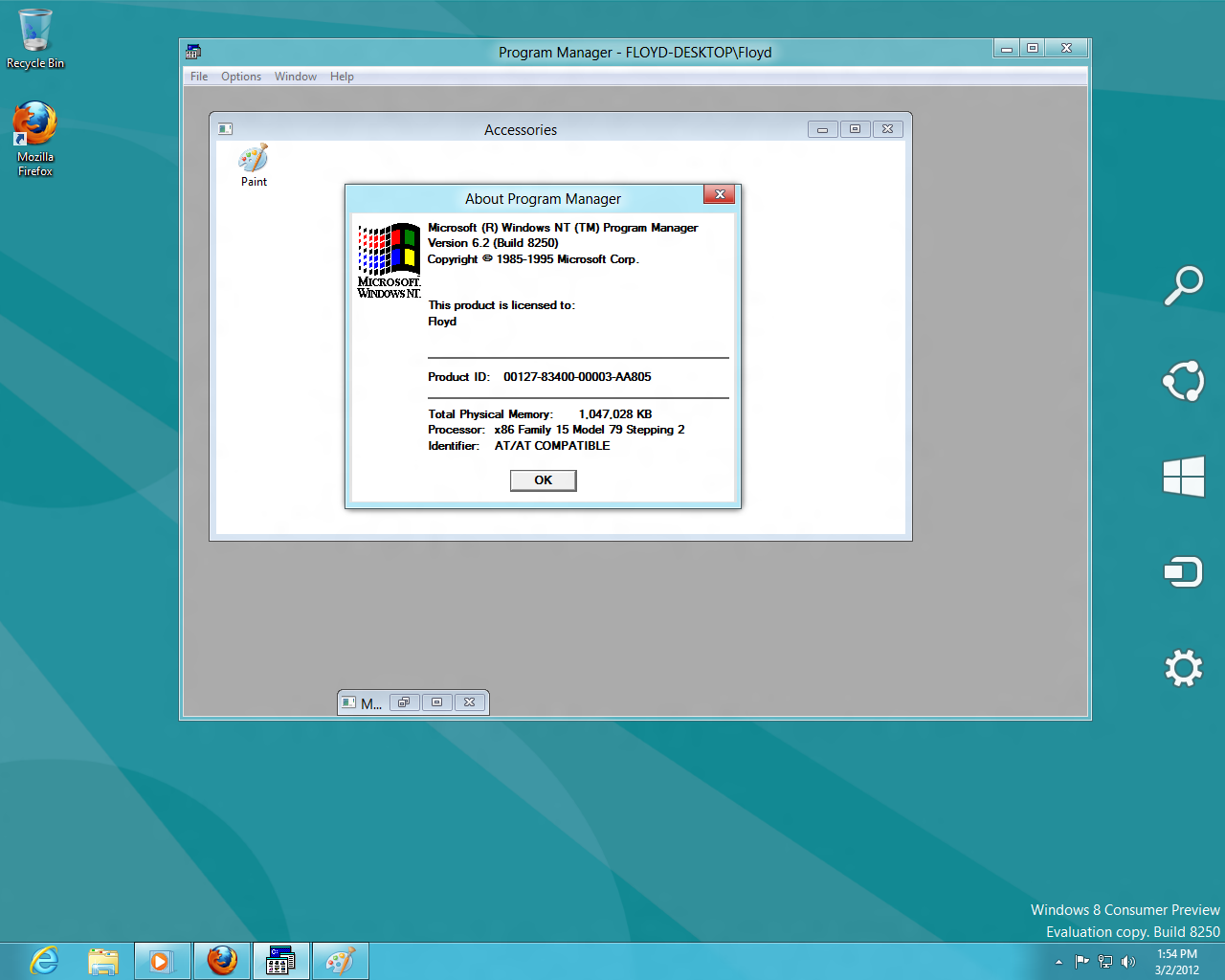
(Click to embiggen)
It's been a while, huh, November 3, 2017
People are still paying attention to this page, so i thought i should mention, this still works fine in windows 10. Program Manager has to be run as an administrator in order to function correctly, and it usually has problems actually launching programs, my workaround was to create a series of .bat files to redirect to the actual program you want to open, for example, to open paint, i would just have a .bat file that says:
start "c:\windows\system32\mspaint.exe"
end
i keep all the bat files in a folder under windows called ProgmanRedirects, and in program manager, i would have a program item with the command line set to C:\Windows\ProgmanRedirects\mspaint.bat, of course you would have to set the icon manually, and if it's a 64-bit .exe you will have to extract the icon from the executable for progman to recognize it. this also works with modern apps but its a little more complicated.
ok see ya again in another five years lol.
Discuss this on the forum here.